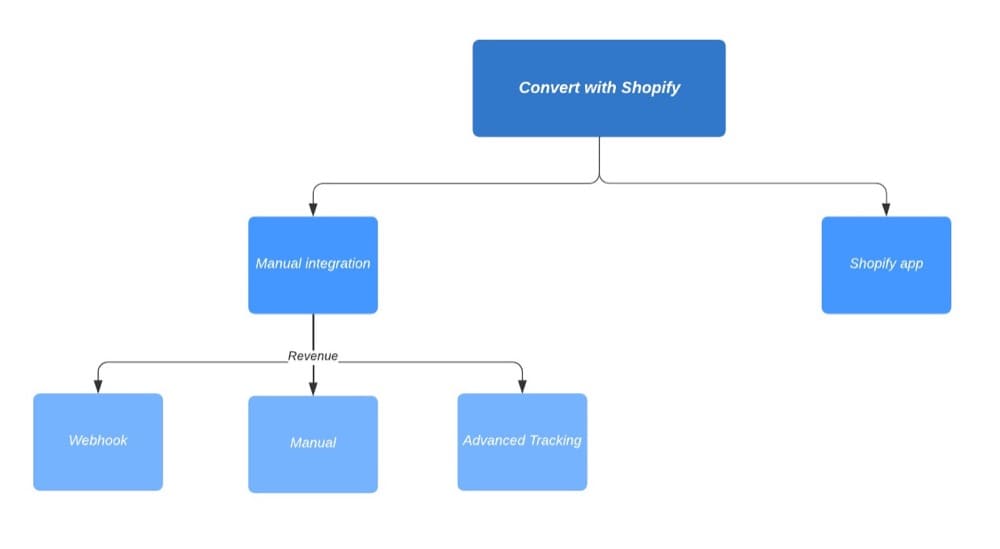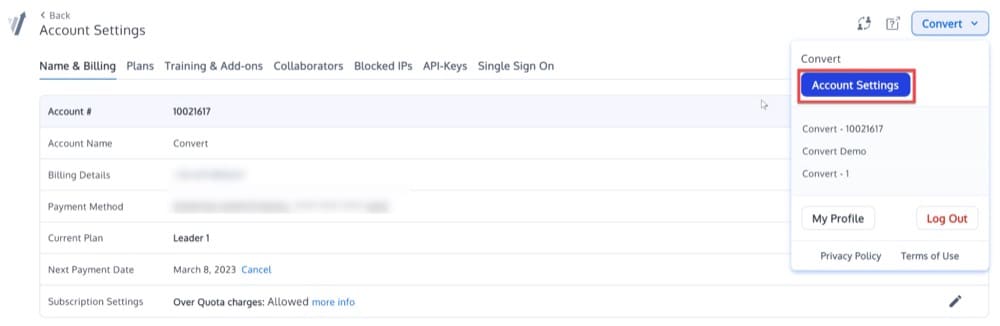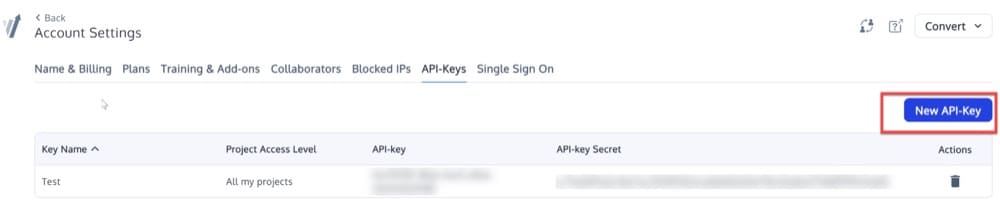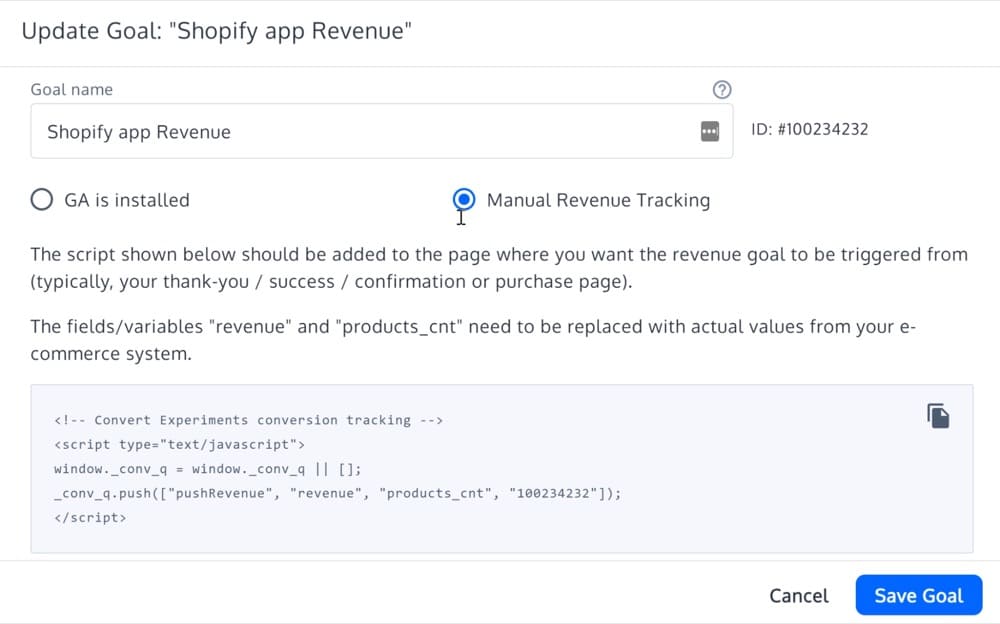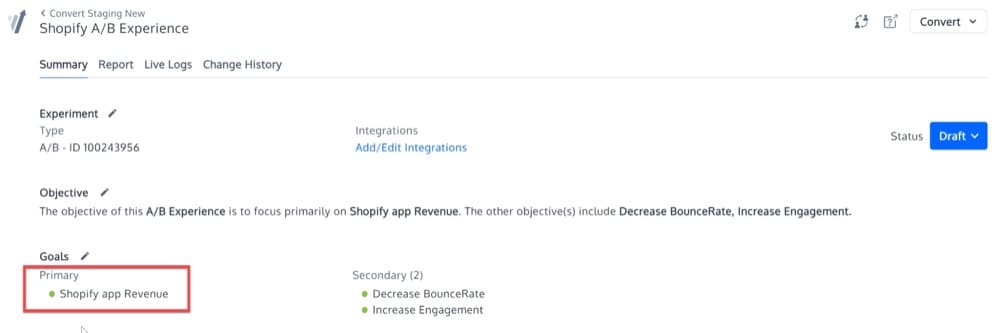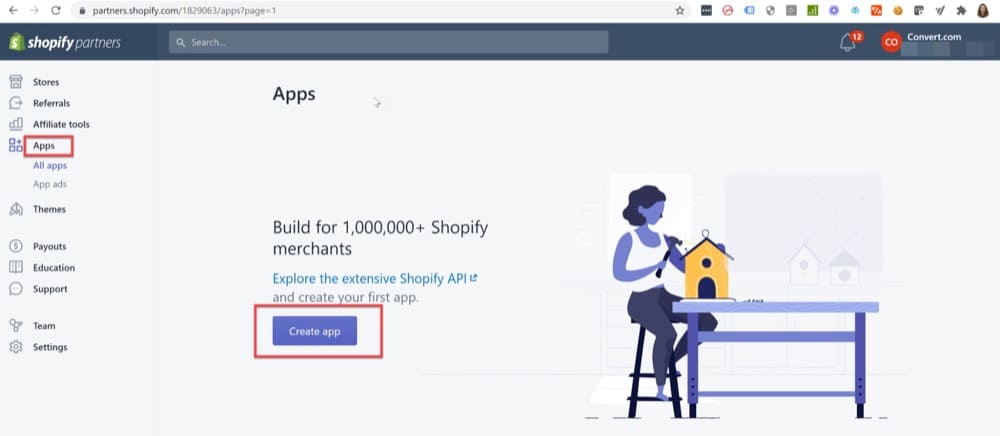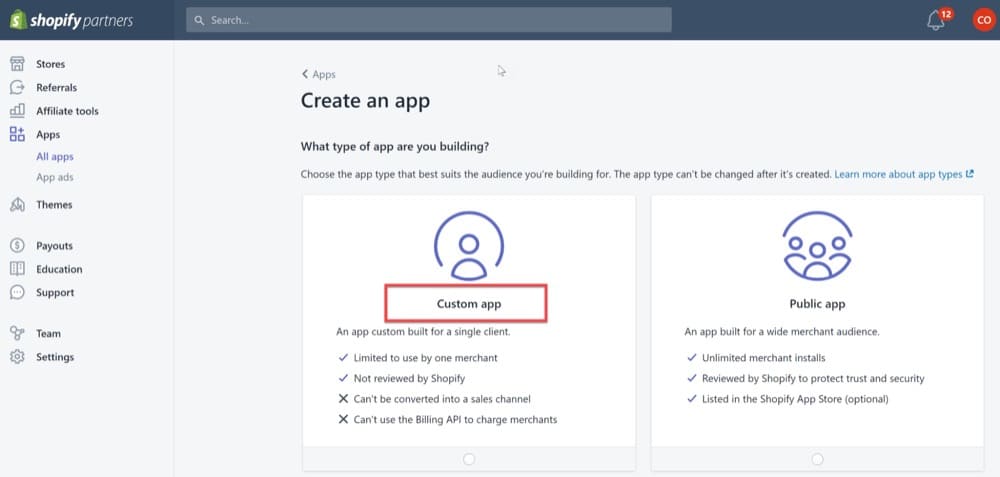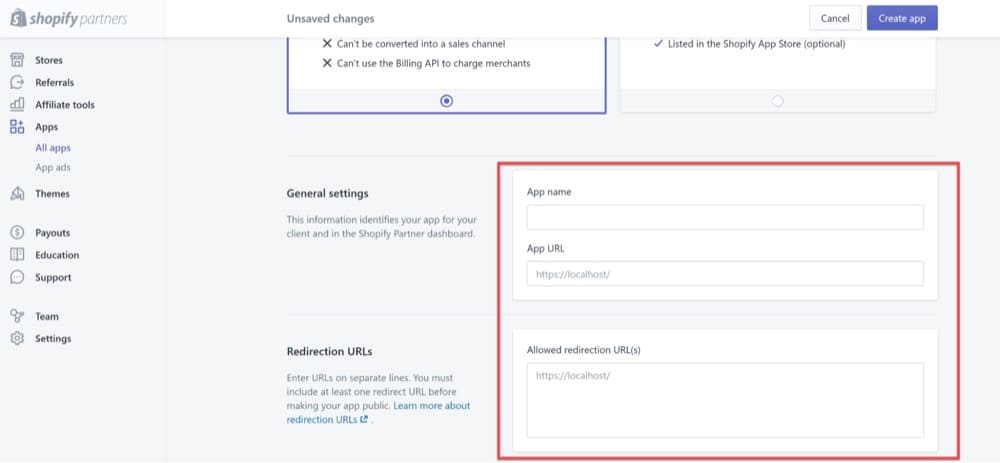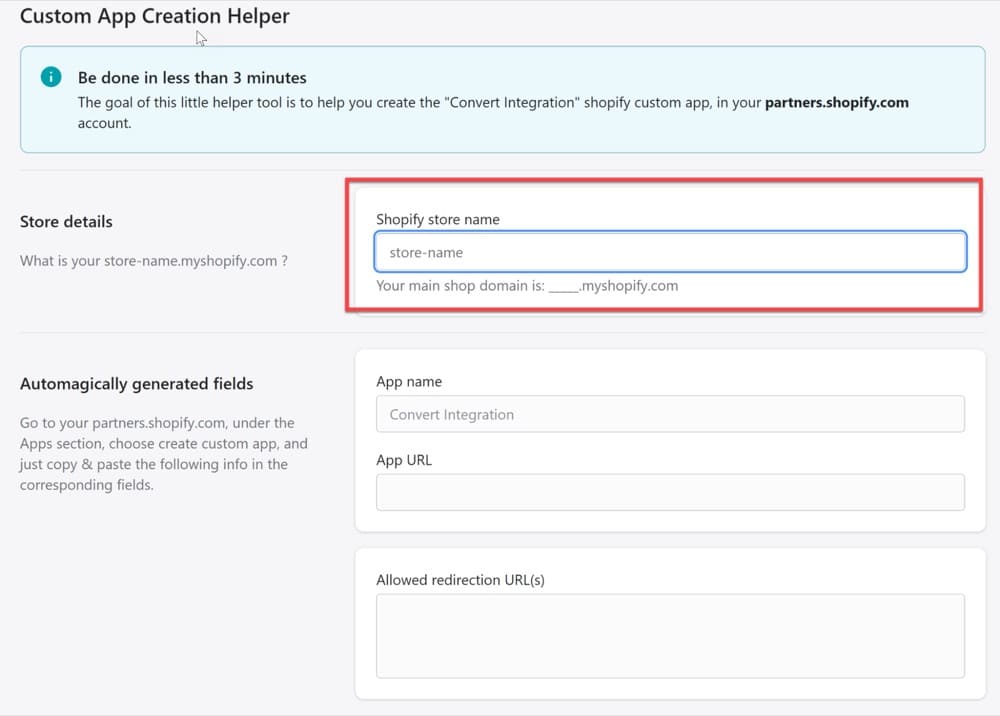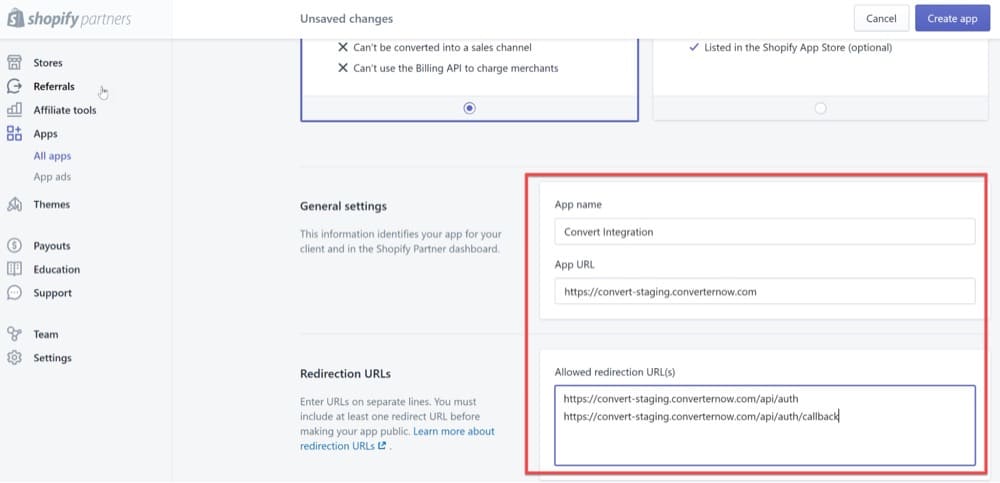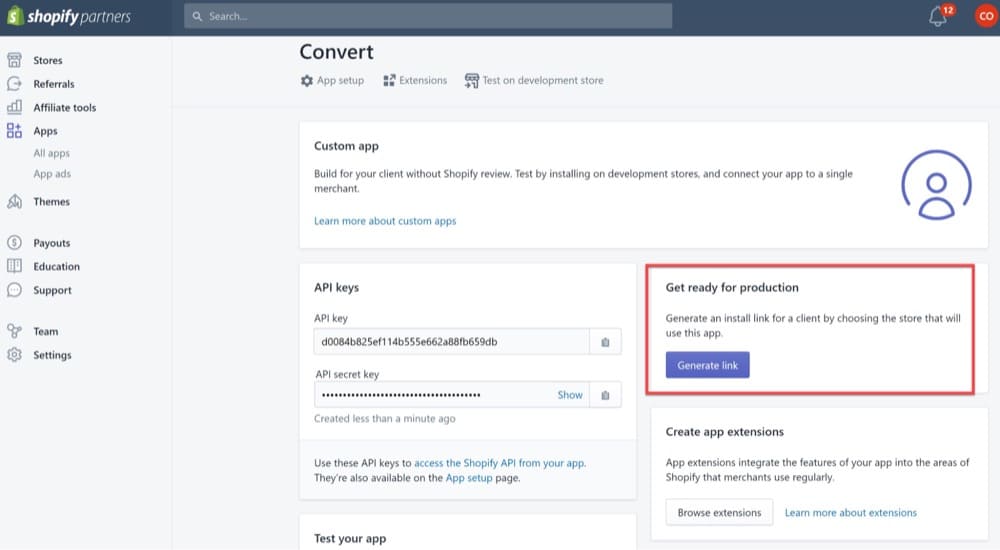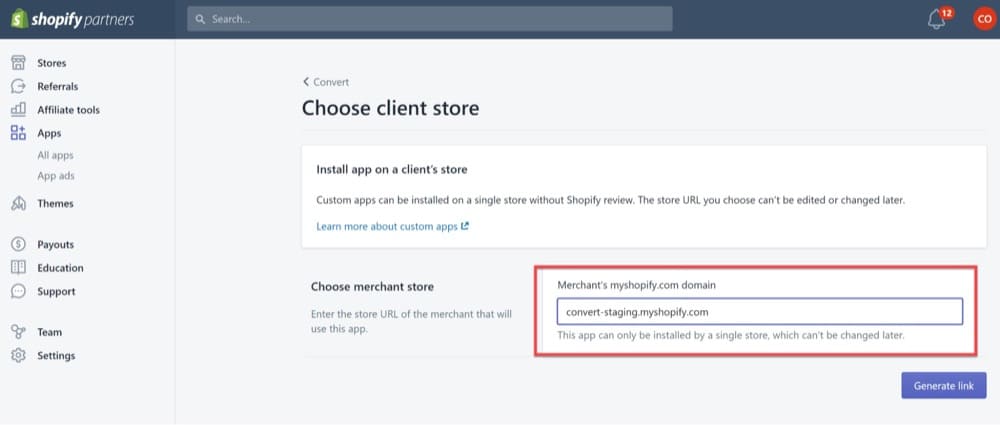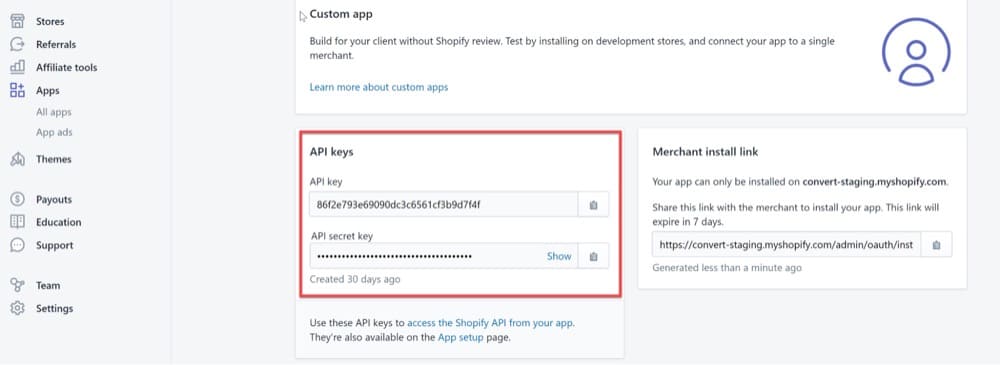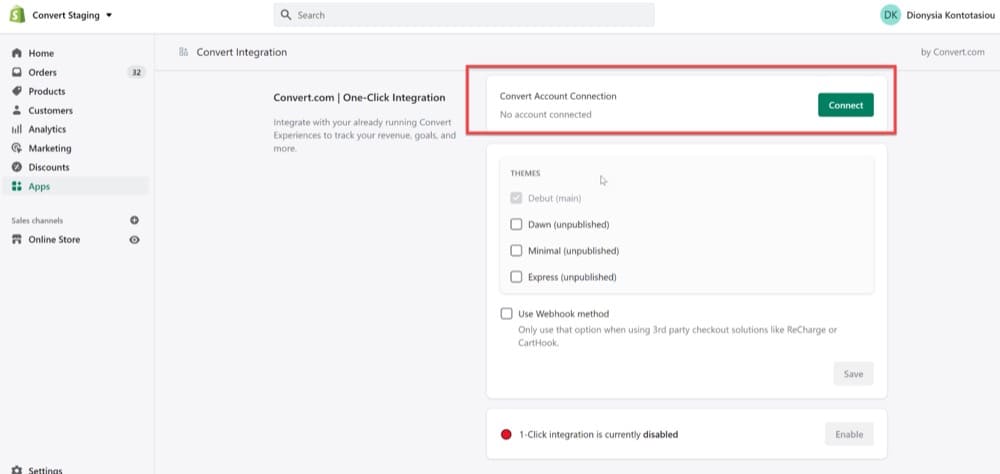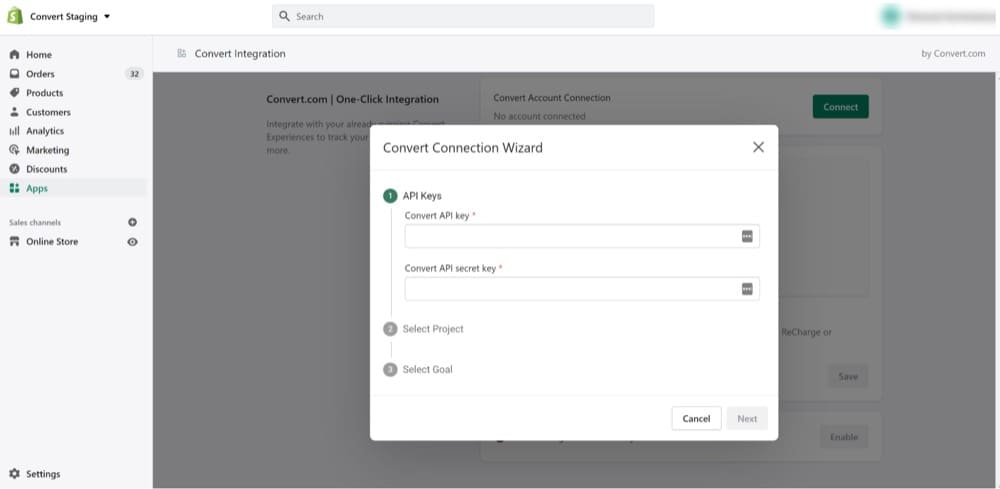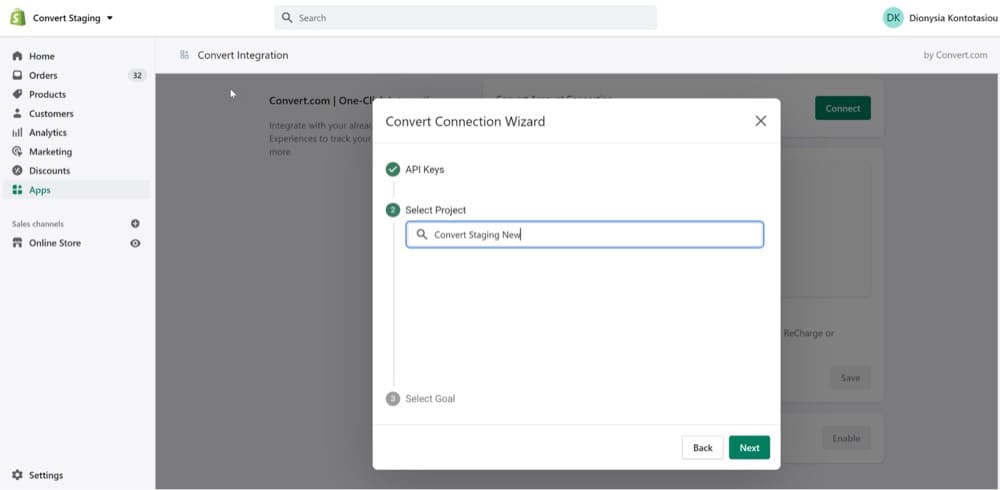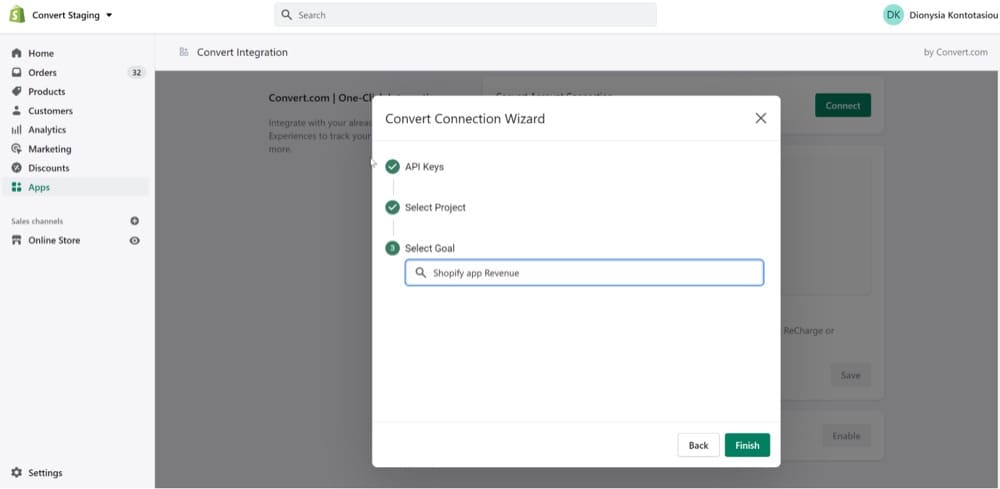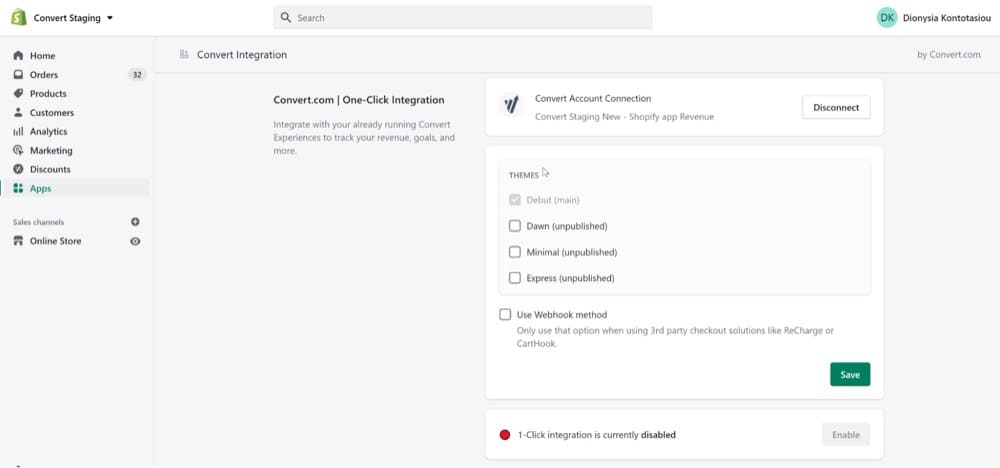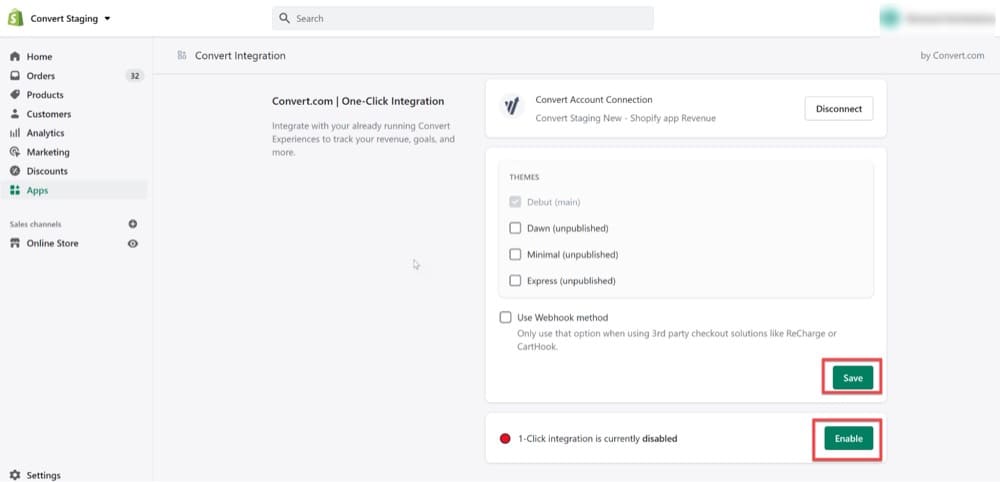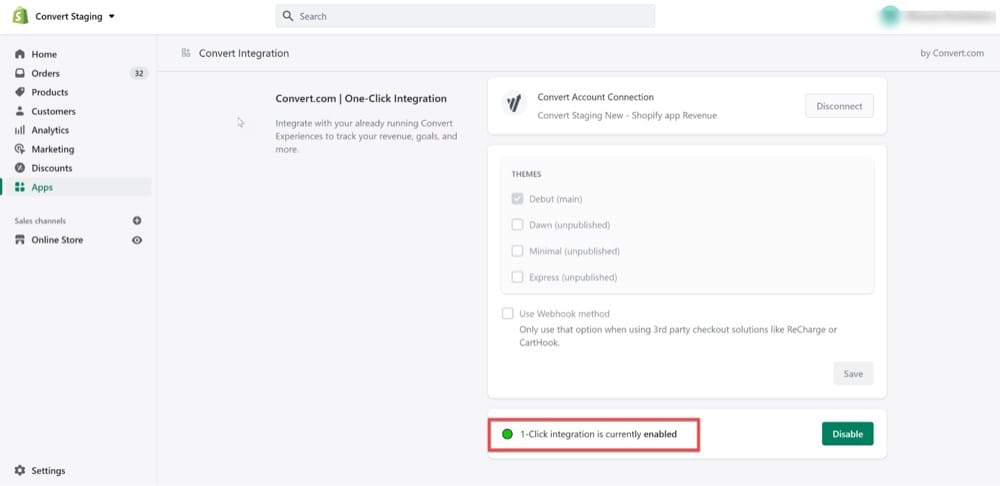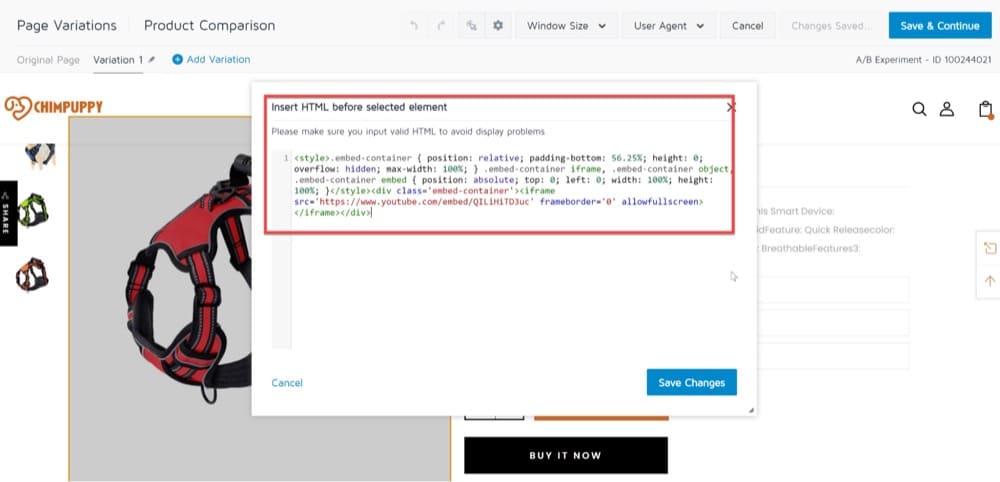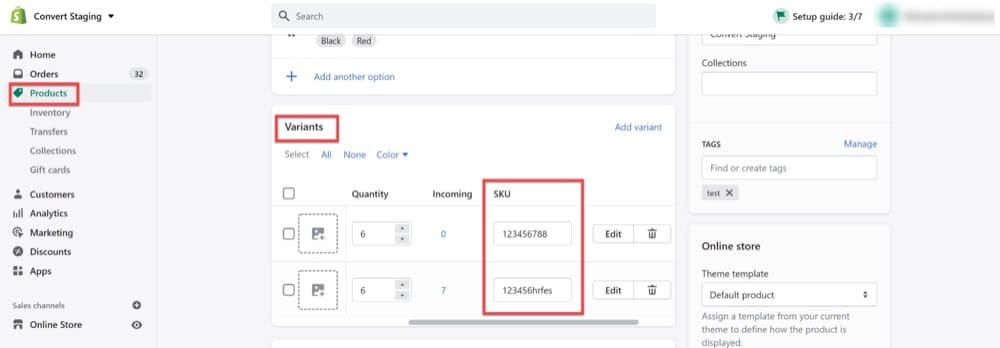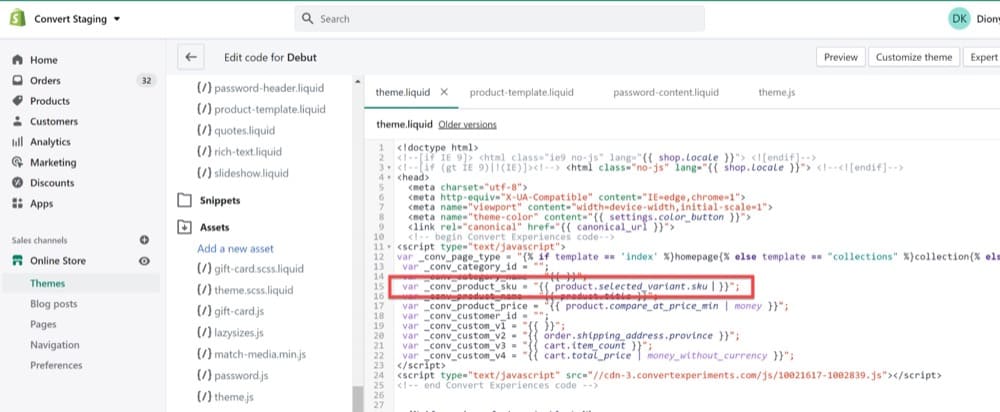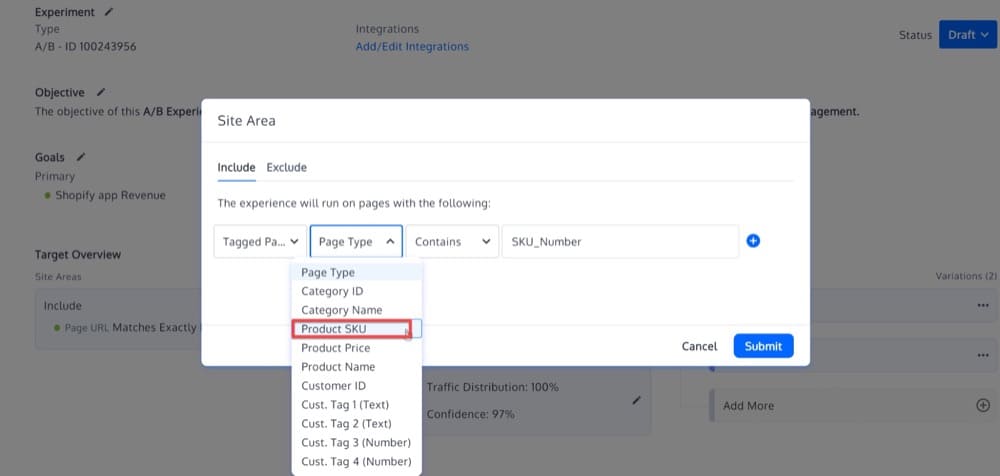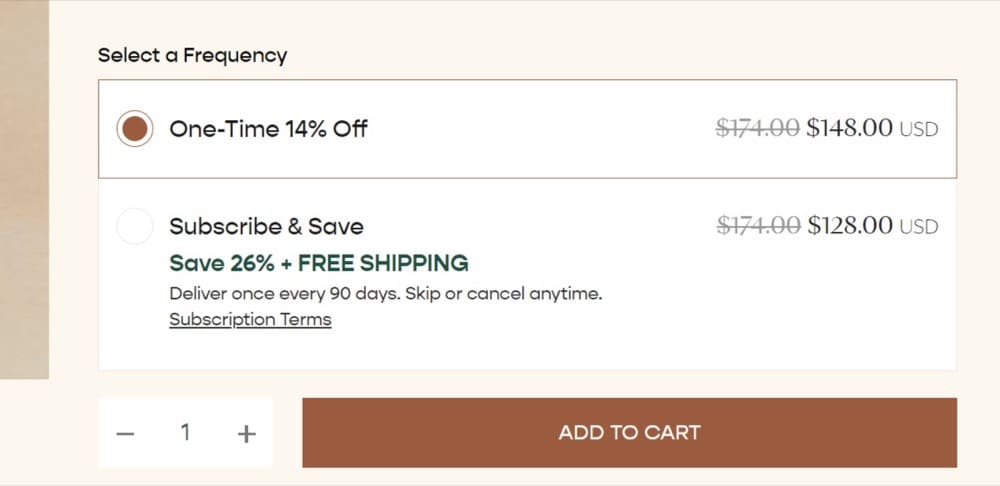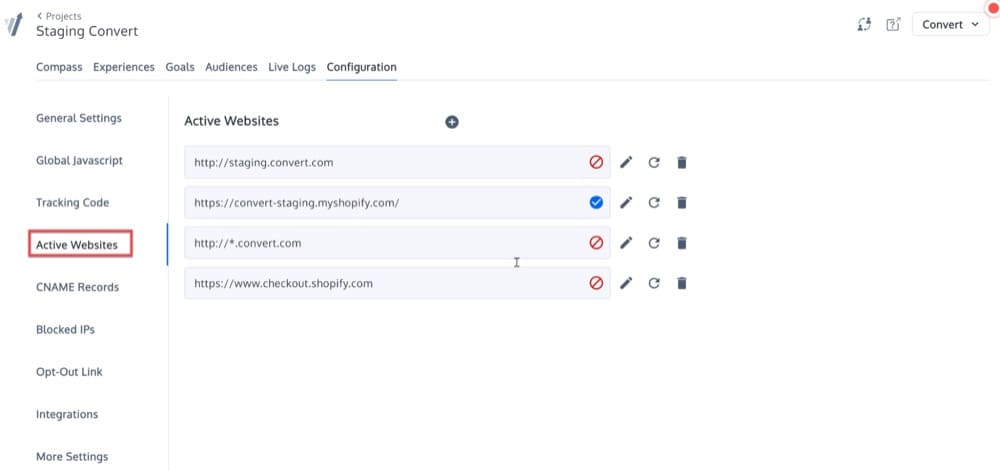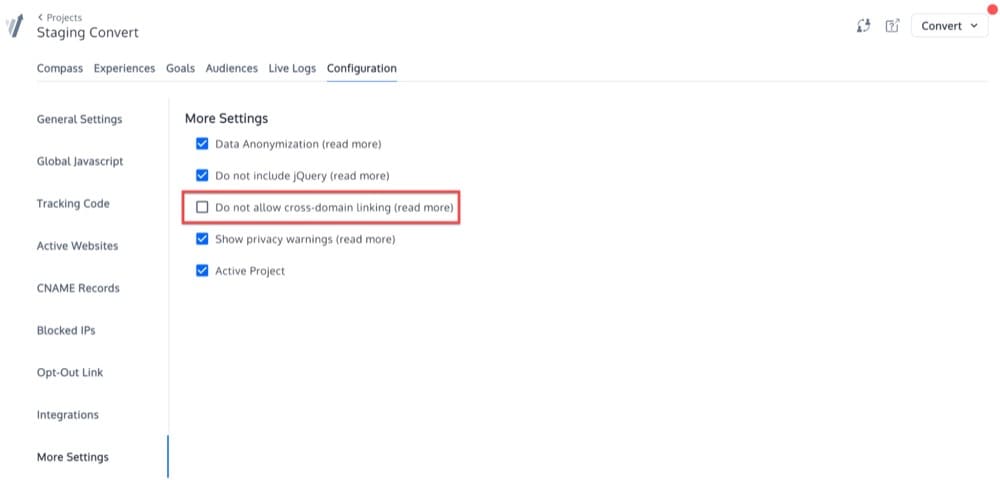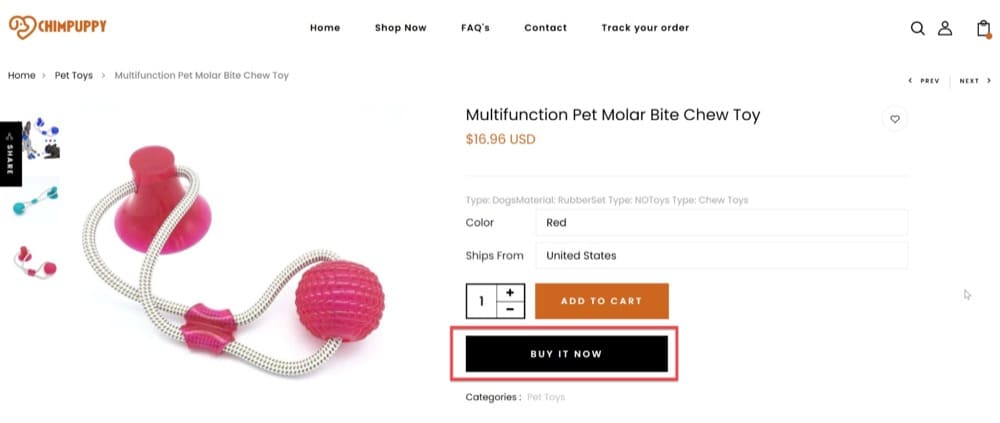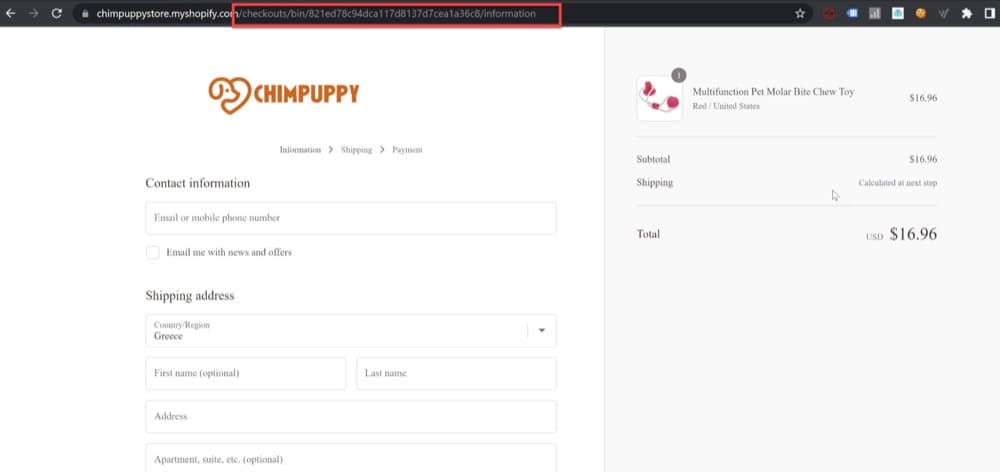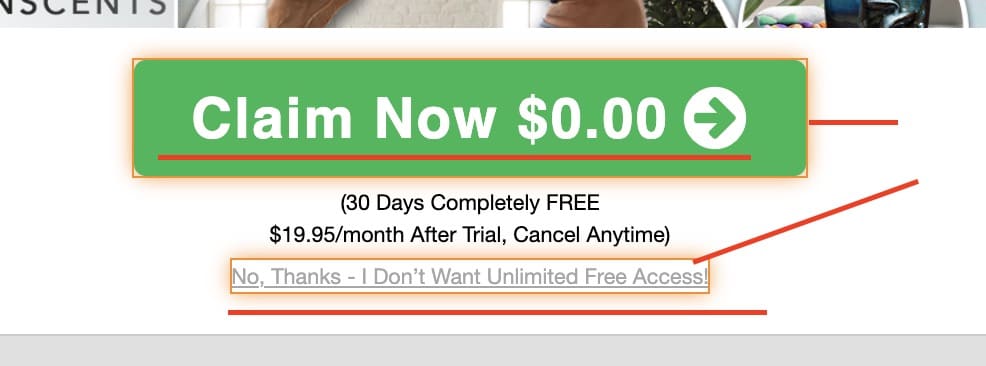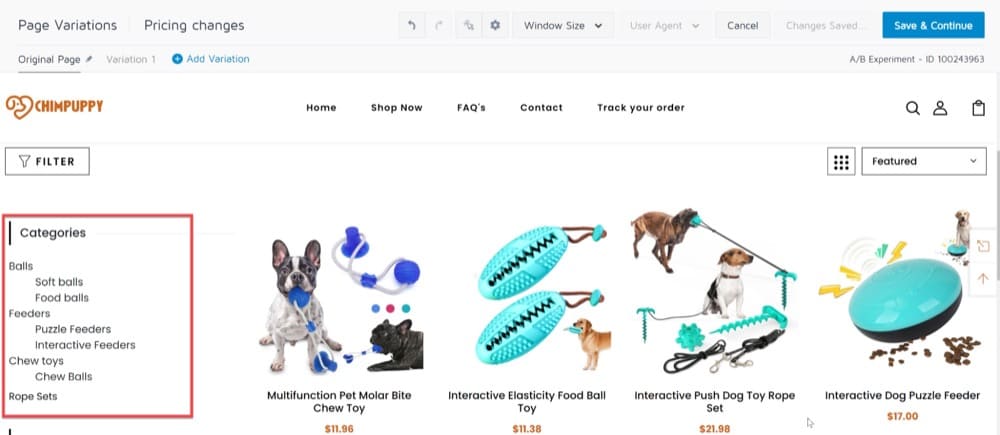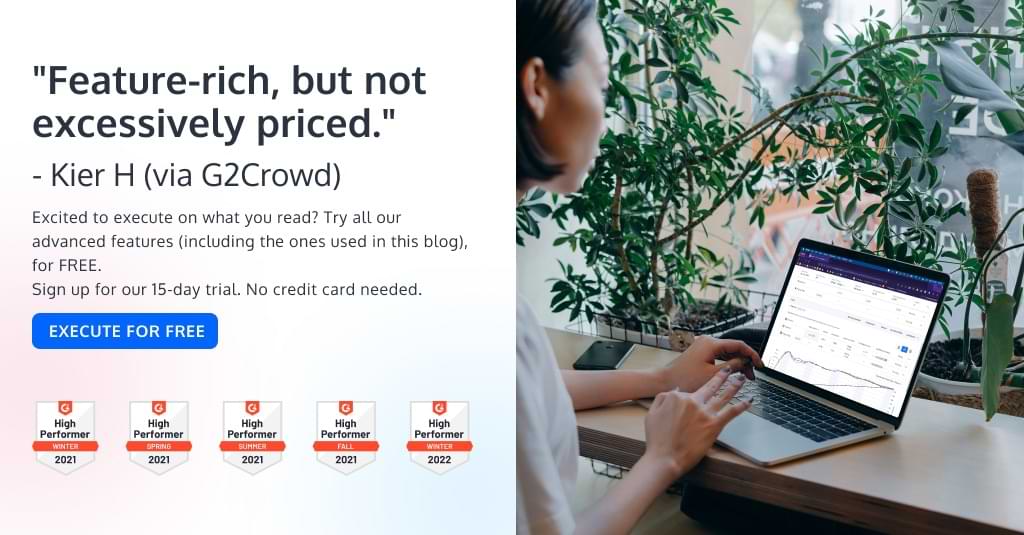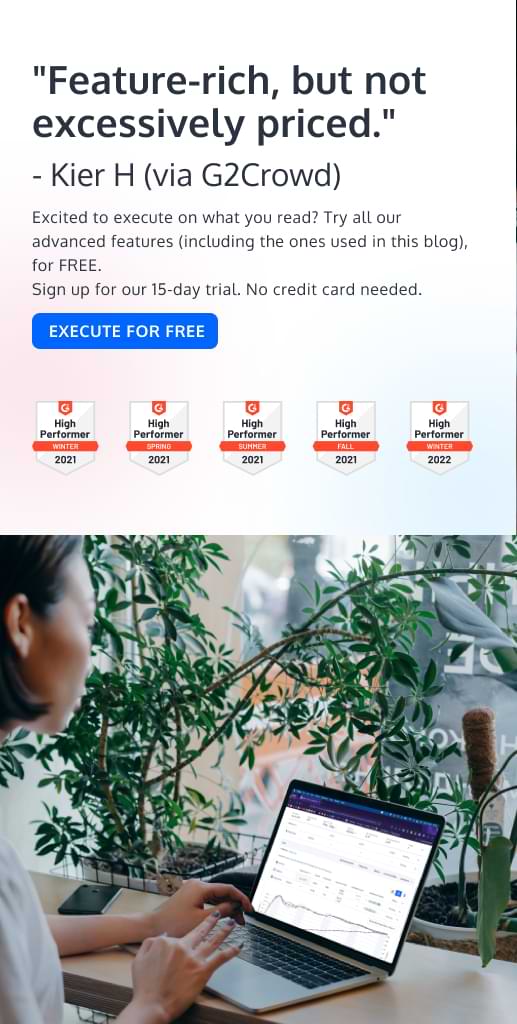How to Optimize Your Shopify Store using Convert Experiences
Do you know the full potential of your Shopify online store? Are you ready to learn how to take your page to the next level, so you can grow your traffic and increase conversions? If you’re a Shopify store owner seeking the right CRO solution for your ecommerce business, you’ve come to the right place!
A/B testing in Shopify is a key component to achieving maximum success for your online store. It provides important insight into what motivates your target audience to make a purchase and what leads to cart abandonment.
Because differences in variations are often small, it can be difficult to pinpoint which components of your ecommerce site are working against you.
A/B testing can reveal adjustments to copy, pictures, CTA positioning, and testimonial placement that will allow you to fully optimize your landing pages.
While a number of apps in the Shopify app store offer Shopify A/B testing (with extremely limited functionality), Convert offers a much more advanced tool with additional capabilities available at a reasonable price.
Shopify store owners can use Convert Experiences to better understand the preferences of their audiences and optimize their conversion rates.
Our testing tool will allow you to
- optimize your pop-ups,
- enable product comparison for your customers,
- create an in-store experience using product videos,
- target product SKUs,
- track subscription checkouts,
- use cross-domain tracking,
- set up the most effective post-purchase offers,
- split test themes, and
- set up high-converting category pages.
Here are some of the benefits of using Convert Experiences to optimize your Shopify store:
- Simplicity: Setting up a free trial with Convert is quick and easy, and after that, you’ll be able to start using Shopify A/B, MVT and Split testing.
- Competent visual and coding editors: Convert’s high quality features offer the support you need to perform excellent tests.
- Fast customer service: Convert’s customer service is available 24/7 hours a day, seven days a week, via phone, email, or chat. The Convert Help Center also has extensive documentation that can be used to troubleshoot difficulties as they arise.
Now, we’ll show you how easy it is to use Convert Experiences’ Shopify A/B testing tool to integrate Convert with Shopify, via our custom app, so you can perform the best possible A/B tests to optimize your store and improve your ecommerce conversion rate.
Integrate with Shopify Using Convert’s Custom App
Manually installing Convert on Shopify can be quite complex – but fortunately, there’s an easier way to do it. The Convert custom app automates the installation process, making it simple for Shopify stores to get started.
It is also possible to track revenue across all Shopify plans, not just Plus plans (which have custom checkout domains).
Create Your Own Convert API Keys
You need to be the account owner to create your own Convert API Keys. Go to Account Settings:
Select API-Keys tab menu from the top and then click on the New API-Key button to generate your own:
You will need this pair of keys to connect the custom Shopify app that you are going to create in the following sections.
Create a Revenue Goal
You now need to create a simple revenue goal and add it to an experiment you run on your Shopify Store.
Create a Shopify Custom App
Go to your partners.shopify.com, click “Apps”, and then the “Create App” button.
Choose Custom App:
Do not enter any values yet!
Use the Convert Helper Tool to Get Your App Values
Visit our helper tool https://helper.convertapps.net/custom-app-info, enter your Shopify store name there and you will get the values needed in the previous step.
Copy the App name, App URL and Allowed redirection URLs generated by our helper tool, and insert them into the Custom App you just created.
Generate the Installer Link
When the app has been created, you now have your Shopify API keys.
Press the “Generate Link” button.
Enter your “myshopify” store domain, also available under the helper tool.
Click the merchant install link to finish the installation.
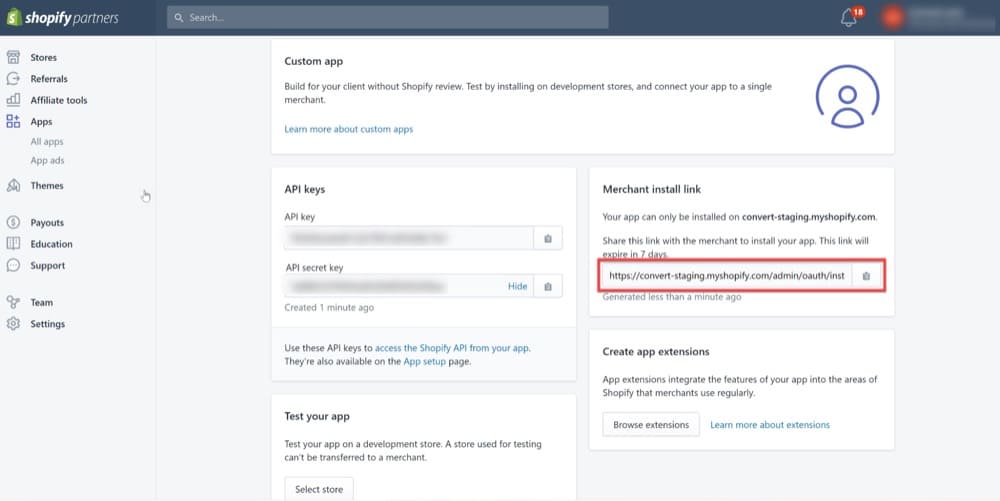
You will need to enter your Shopify API Keys, which can be found here:
Next, click the Install app button:
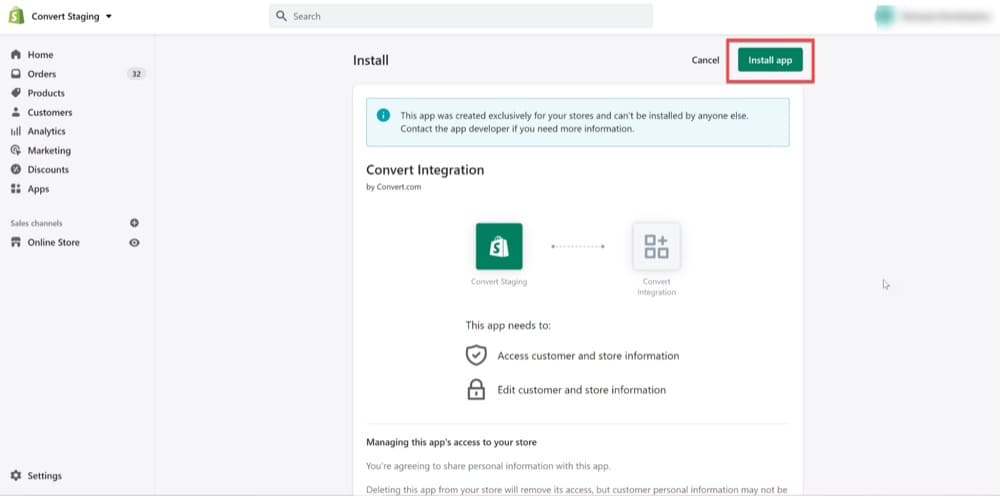
Connect Your Convert Account
Click the Connect button to connect the custom Shopify app to your Convert account:
Enter your own Convert API Keys (the ones you created in an earlier section):
Next, select the revenue goal you created in an earlier section:
Congratulations – Convert and Shopify are now connected!
Once you click the Save button, you will notice that the Enable button is now available:
Click the Enable button to finish the installation:
Types of Tests to Run on Your Shopify Store
Both Convert and Shopify are excellent products. And using Convert for Shopify optimization might just give you that extra surge of creative energy to help multiply your conversions!
There are so many different kinds of A/B tests you can run to help you get the most out of your Shopify store. No matter the size of your business, these tools will provide you with a wide array of options to help you formulate and test your hypotheses, and make the most beneficial adjustments to your site.
When getting started, here are some optimization strategies you can test to improve the metrics of your ecommerce store:
Optimize Your Pop-Ups
Let’s say your website is up and running now. You have a number of visitors coming to your homepage after visiting your Shopify store, and you’re wondering what’s next.
If you want to convert first time and potential customers into subscribers and regular buyers, you’ll need a great pop-up.
There are dozens of rules, tips, methods, and best practices out there for developing high-converting pop-ups. But, the reality is that A/B testing is the only method that will truly maximize your pop-up conversions.
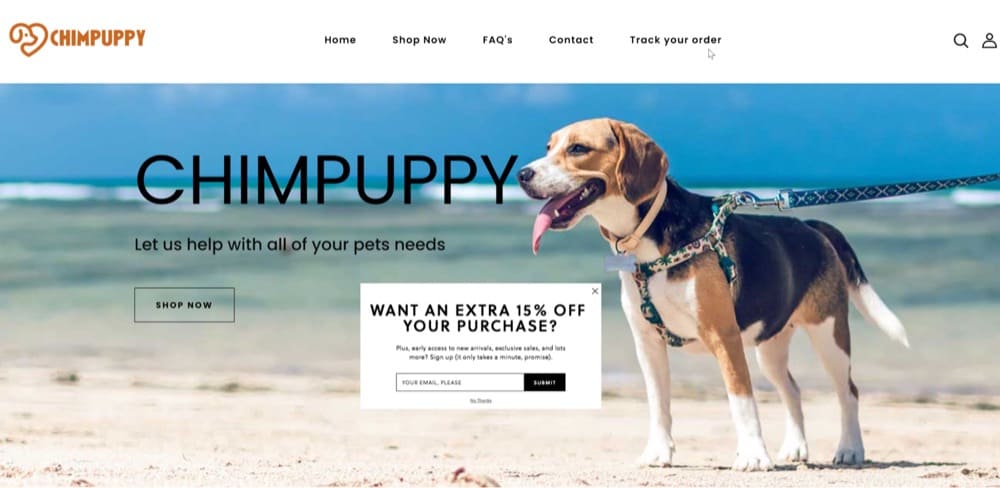
With Convert’s A/B tests, you can try out different headlines and CTA buttons to determine which pop-up is best for conversion rate optimization.
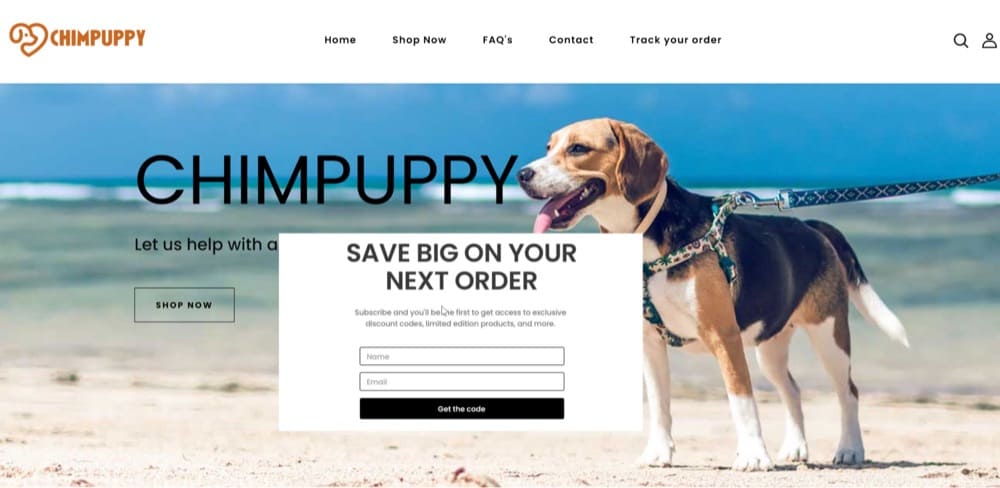
Implement a Detailed Product Comparison Table
Have you ever had trouble deciding between two products while online shopping?
Now you can give your customers a better Shopify experience by allowing them to compare products.
While Shopify offers a very limited product comparison feature, there are some custom product comparison apps like Product Compare that will save your users both time and money.
The app provides extremely precise information to help your customers feel more confident in their buying decisions, reducing the live chat and support inquiries you receive and boosting your conversion rate.
Your Shopify customers will have the ability to choose which products they want to compare, as well as add products to a comparison list while navigating the site’s category and product pages.
They will be able to view each product and its details side by side, along with the list of products they have chosen to compare, enabling them to make quicker decisions.
Once they have made up their mind, they will then be able to add the item to their cart straight from the comparison page.
You can use Convert Experiences to run an A/B test to determine the best look and feel for your “Add to Compare” checkboxes, within the product comparison app:
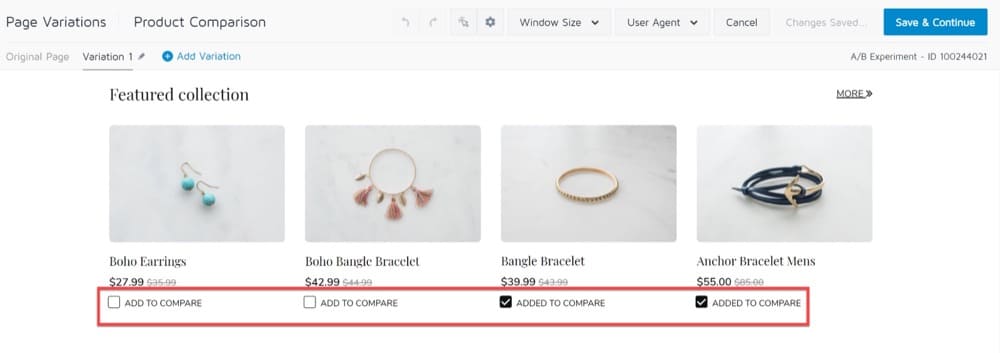
Or you want to A/B test the product comparison table itself by adding extra rows to define additional fields:
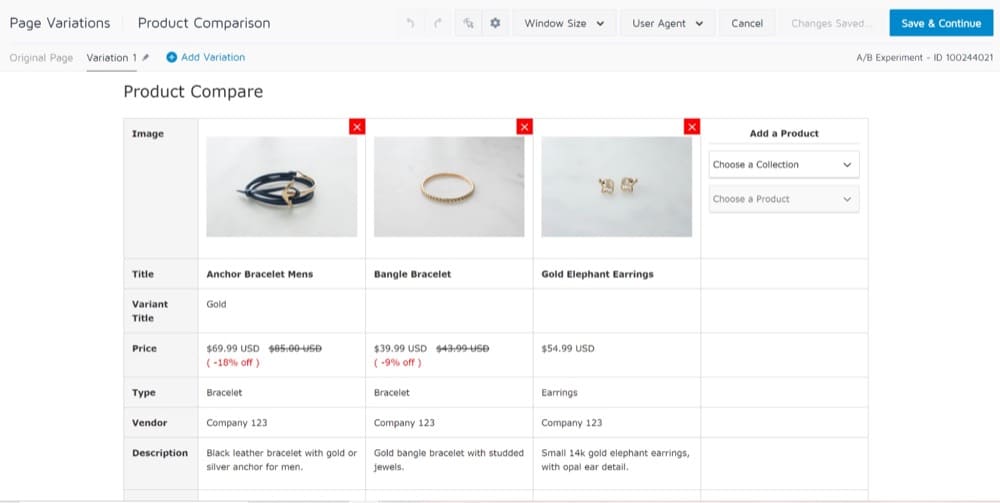
Simply select what you would like to A/B test, and use Convert’s Visual Editor to customize it and activate the experience for your visitors.
If you have a complex product catalog, make sure your website visitors can compare similar products side by side.
You can improve the satisfaction of your customers and increase conversions by running an A/B test on their decision-making experience.
Emulate the In-Store Customer Experience with Product Videos
Despite how digital our world is today, there will always be a segment of your audience who prefers the in-store experience over online shopping.
With Convert, you can easily replicate this experience on your Shopify site.
One way to do this is to use product videos to visually guide your visitors through all the features and benefits of your products. These could be basic product size comparison GIFs, short how-to films, or lookbooks!
The Convert HTML feature allows you to embed videos on your product page, to give visitors a better feel for the product.
We recommend that you host your videos on a third-party hosting service such as YouTube or Vimeo.
From there, you can copy the URL for your video and go to Embed Responsively, to embed the video on your website.
Select the “Insert HTML” option from the Convert Visual Editor to insert the above code in the place of your choosing.
Target Specific Product SKUs
Shopify generates a unique product ID for each product you sell, which you can find in the URL of your store admin. It will be a long number, like 8672415878. This is how Shopify keeps track of each of your products, from the warehouse to the customer.
For each variant of that product, you can optionally add a product SKU in your own format.
From there, you can run an A/B test only for specific product SKUs by utilizing the Convert advanced page tagging.
Simply use our advanced tracking code and fill in _conv_product_sku with this value:
product.selected_variant.sku
Under Site Area, there will be an option to select a Product SKU.
Track Subscription Checkouts
Previously, Shopify merchants who wanted to sell subscription products had to rely on third-party programs like ReCharge or Bold Subscriptions.
This meant that buyers who ordered subscriptions had to go through a different process on the checkout page than those who ordered one-time items.
Customers would be diverted away from the Shopify store site to a separate checkout process, before returning to the original store once the payment was completed.
Fortunately, Shopify recently released new subscription APIs with the goal of providing a smoother checkout experience.
Although the subscription app still handles post-purchase management, customers can now initiate product subscriptions without leaving the store’s website.
Whether you’re using the Shopify checkout or a third party subscription app, Convert A/B testing has you covered!
Our webhook method allows you to easily track subscription revenue, just as you would with one-time purchases.
With webhook, the Convert script “listens to” each order’s paid event from Shopify (which gets triggered for any cart solution, including Recharge).
You can set this up by integrating Convert with Shopify via our custom app and selecting the checkbox for webhooks:
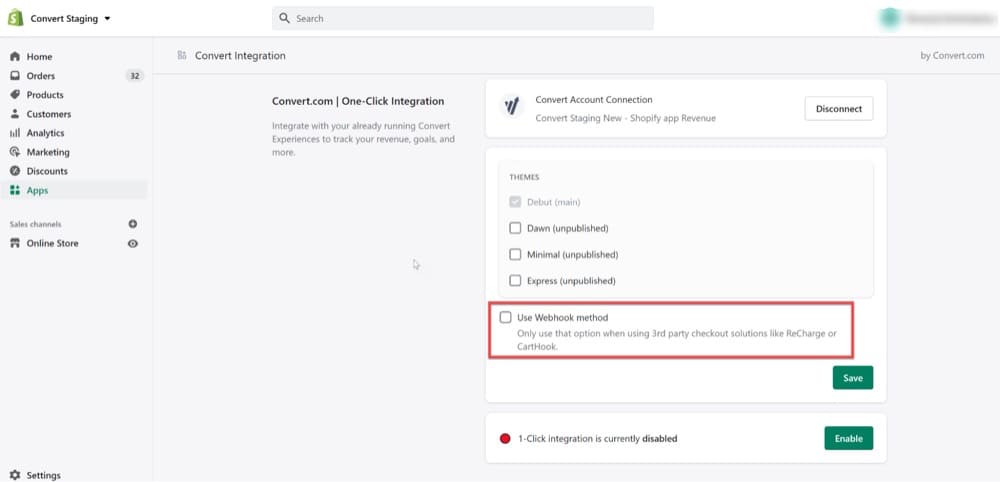
If you want to do it manually, you can also set your own webhook on Shopify. You will start seeing revenue amounts showing up in your Convert reports after the first subscription purchase is made on your Shopify store:
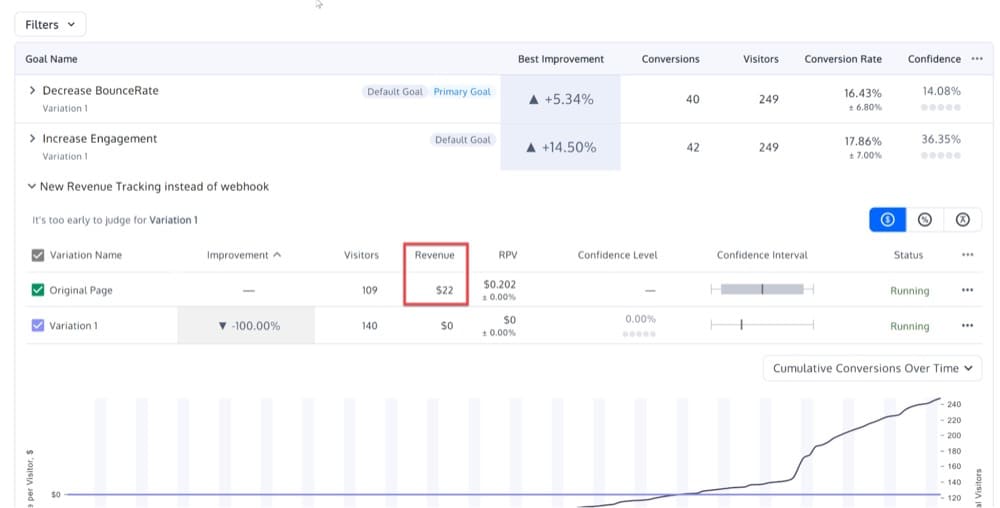
For further information and mistakes to avoid on checkout pages, here is an article on optimizing your Shopify checkouts.
Identify Purchases Cross-Domain
You may be shocked to discover just how many domains and subdomains a single Shopify store can have.
To keep everything under one roof, many Shopify owners maintain a “home website” and set up new domains and subdomains for each offering, landing page, and checkout URL.
Each of those domains and subdomains contains significant user data, which can become fragmented, duplicated, and erroneous if it isn’t correctly integrated into your A/B tracking.
It would be nearly impossible to visit each domain separately, collect experiment data and piece everything together manually.
We propose using cross-domain tracking to connect and synchronize your various domains so that you can easily track and obtain their comprehensive experiment data reports.
Cross-domain tracking can be set up very easily, using Convert:
1. Simply add all of your Shopify domains into active websites. Convert cookies are automatically shared between domains of the same project whenever a visitor clicks links, submits forms, or purchases products across various URLs.
2. Go to your Project settings and make sure that this checkbox is unchecked:
Recently, a Convert customer requested to implement cross-domain tracking on their site, using the “Buy” button.
This customer uses the Shopify “Buy” button to track on another website, which redirects their customers to their Shopify checkout when they click the Shopify “Buy” button.
From there, the rest of the process must be completed before the order can be confirmed.
The purchases made when visitors clicked this “Buy it Now” button were successfully captured, thanks to Convert’s cross-domain tracking feature.
Find the Most Effective Post-Purchase Offers
The pre-purchase experience is critical, but the post-purchase experience is also a great place to test out your website.
When client loyalty is high, post-purchase offers are displayed immediately after the checkout and before the “Thank You” page. A/B testing your post-purchase upsells will help you to achieve maximum conversion.
Imagine the following scenario:
- A user arrives on your landing page.
- The user adds to their shopping cart and then lands on the cart page.
- The user makes a purchase and lands on the first upsell page.
- The user adds the post-purchase offer to their cart and goes to the cart page.
- After completing their purchase, the user lands on the second upsell page.
In the above scenario, we want to A/B test the upsell pages and find out:
- Which post-purchase offers are the most effective?
- Which post-purchase offers have the most total visitors, conversion rates, revenue, and revenue per visitor?
Convert’s click tracking option allows you to efficiently track post-purchase offers when a user clicks on the offer.
To do this, you’ll need to insert the following JS code on the Project Configuration > Global Project Javascript or on the Experiment Global Javascript, depending on whether you wish to make it available for all experiments or just your current experiment.
var monitor = setInterval(function(){
var elem = document.activeElement;
if(elem && elem.tagName == 'IFRAME'){
clearInterval(monitor);
window._conv_q = window._conv_q || [];
// Replace 123456789 with your goal id
_conv_q.push(["triggerConversion","123456789"]);
}
}, 100);
Set Up High-Converting Category Pages
Your category page is crucial for moving customers down the conversion funnel. If your research shows that this is a stumbling block for your clients, you’ll want to conduct some A/B tests.
Here are a few suggestions:
- Examine alternate naming standards for categories to see whether a new variation is more appealing or simpler for customers to understand.
- Try personalizing the categories users view to improve their on-site experience.
- Experiment with a variety of pictures, such as product images versus lifestyle photography.
Let’s take a look at an A/B test for a category page.
According to heatmaps and session recordings, there was a lot of interaction with the filters on the product category pages, especially on the various types of pet toys.
Users who are unfamiliar with the product may not understand the differences between categories or which toy would best suit their pet’s needs, so there is a lot to gain from this kind of test.
The variation and original are shown below:
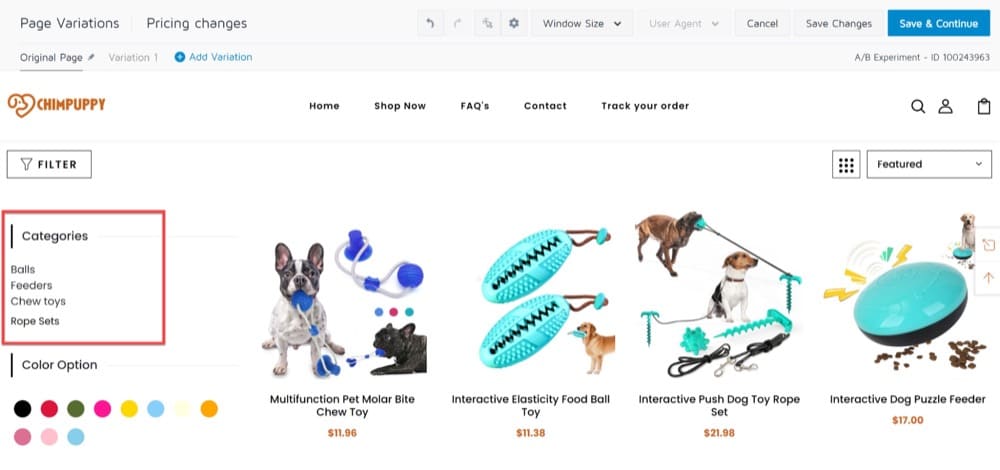
Split Test Shopify Themes
Using your editing tools to manually modify code is challenging, if not impossible. Split testing themes is arguably the simplest approach to use when simultaneously testing a large number of changes to your Shopify store.
That isn’t to imply that operating two Shopify themes at once is easy. Due to the way Shopify handles live and preview themes, lots of adjustments are required to ensure a positive experience.
In this article, we break down the steps for testing separate themes to determine the one that most increases your conversion.
Conclusion
Convert Experiences can be used to execute A/B optimization tests in your Shopify store and dramatically improve your store’s conversion rate and user experience.
It can also provide a number of advantages for your customers. Rather than investing money in traffic acquisition, you can use Convert’s Shopify A/B testing to quickly make adjustments to your business and profit from the traffic you currently have.
Convert is not only simple to use and has tons of useful features, but it’s also completely privacy compliant, making it the most cost-effective tool available.
These are just a few of the reasons why Convert is so popular with users.
If you have any questions about Shopify conversion rate optimization or need assistance with Shopify A/B testing, please feel free to contact us! We are committed to making the A/B testing process easier and we’re always happy to provide you with the resources you need to most effectively optimize your Shopify store.