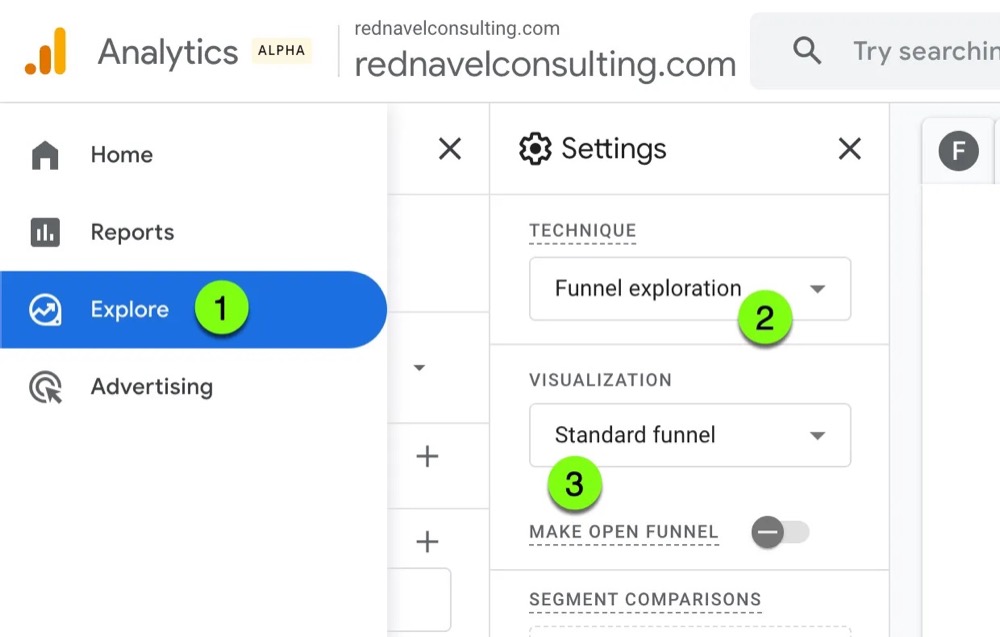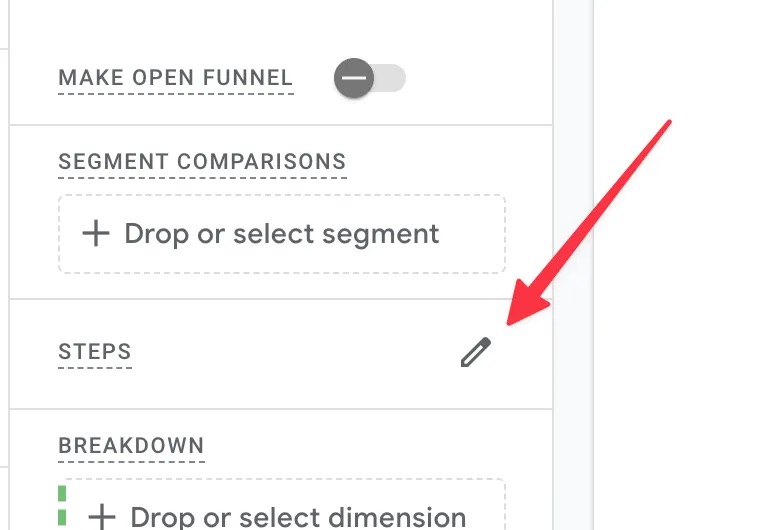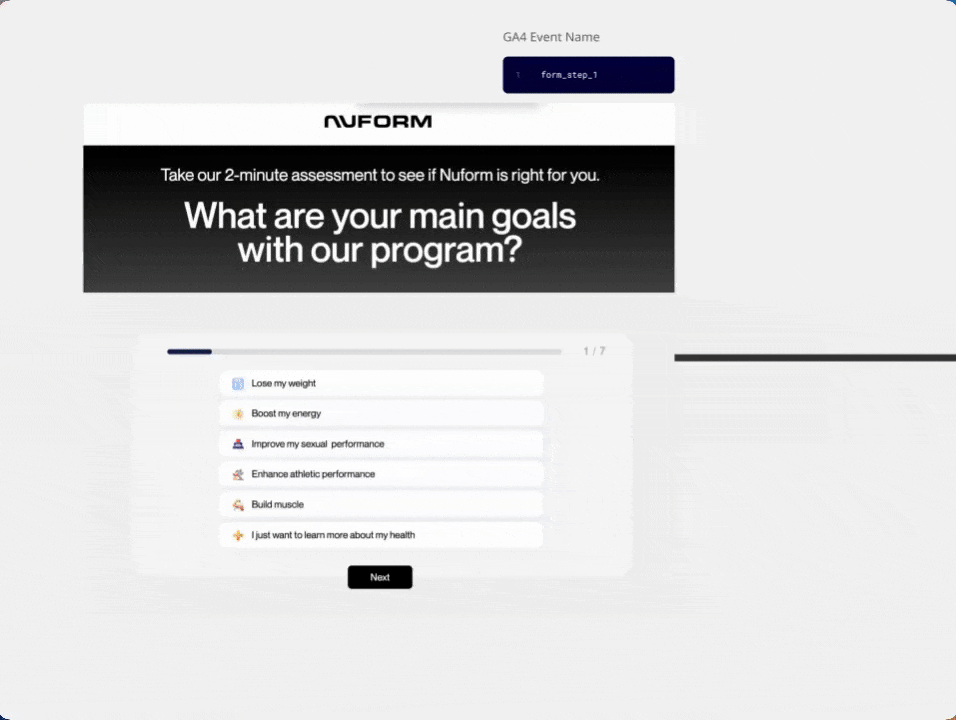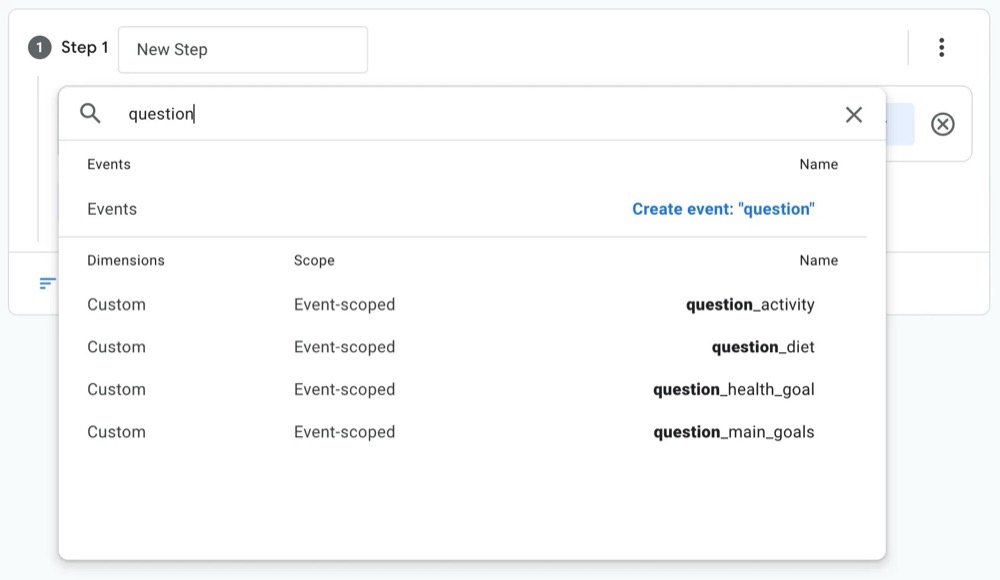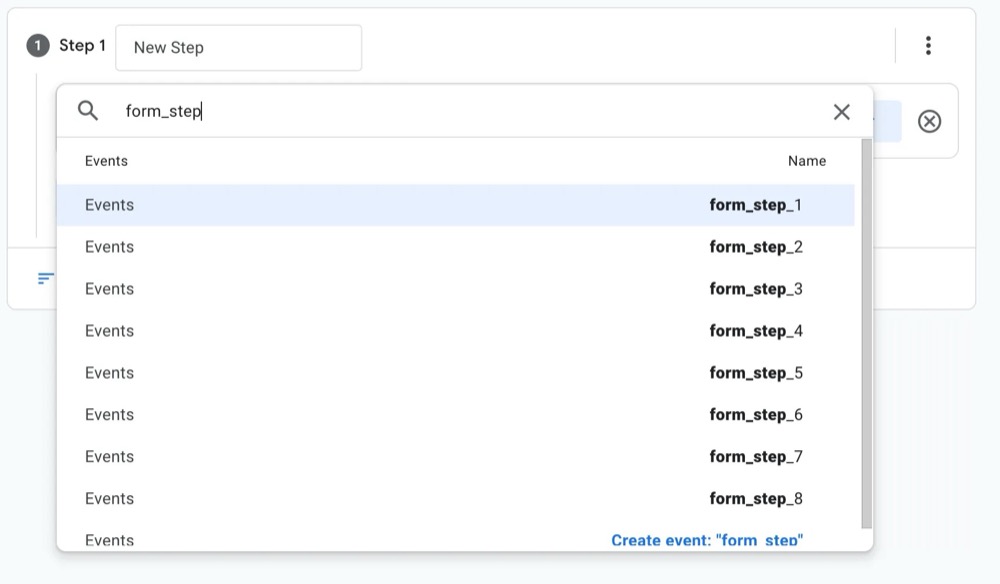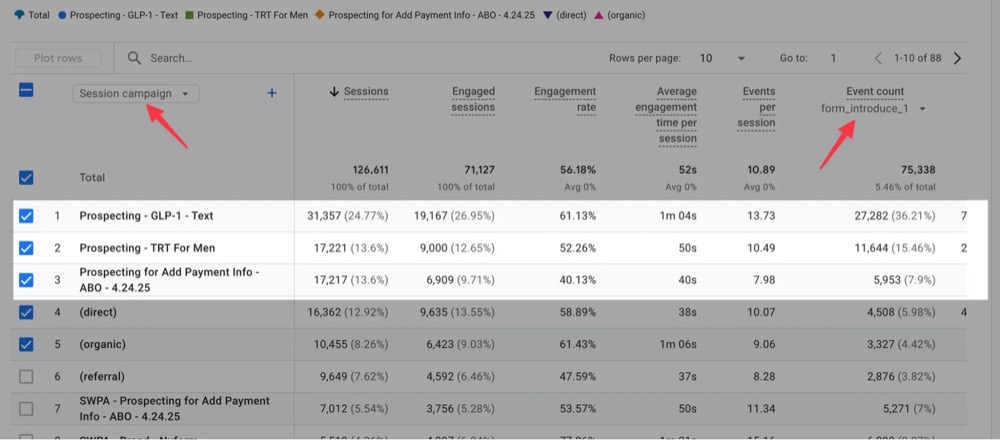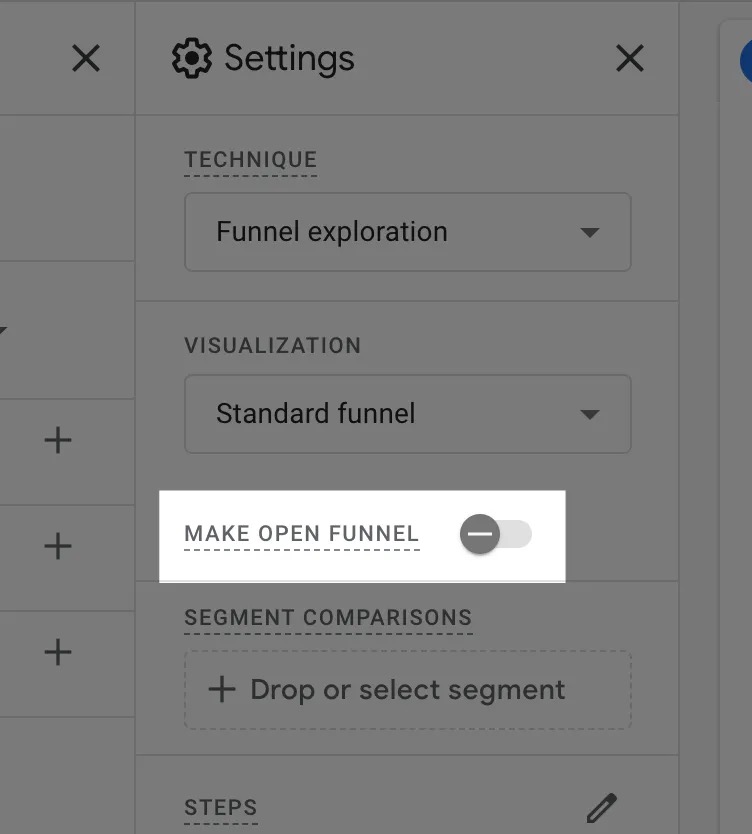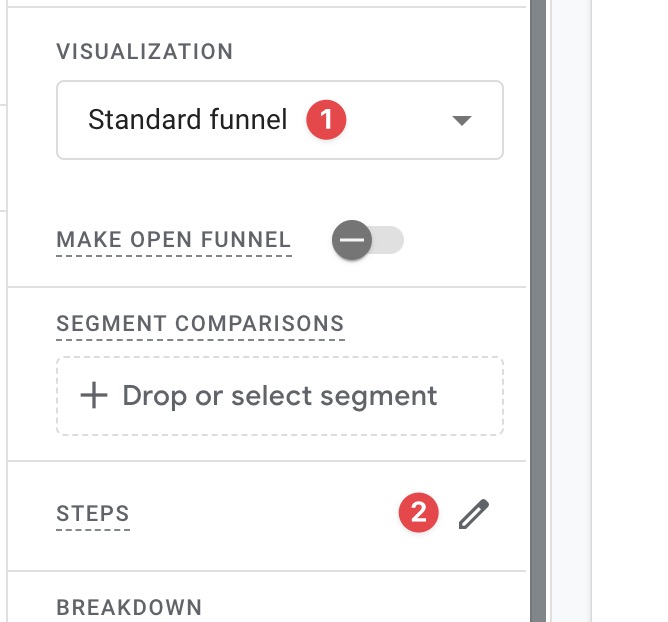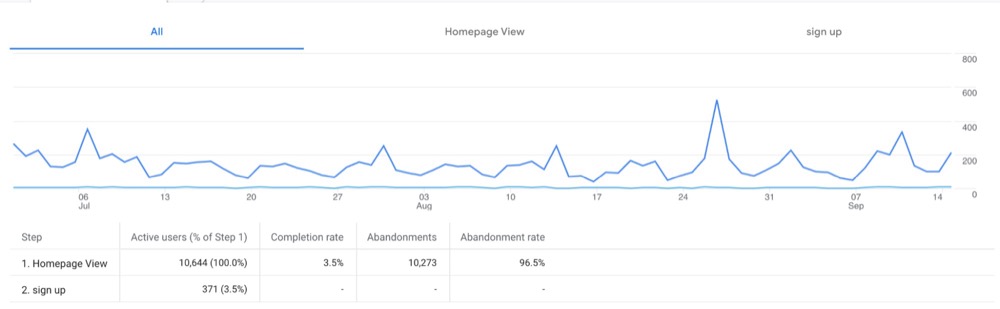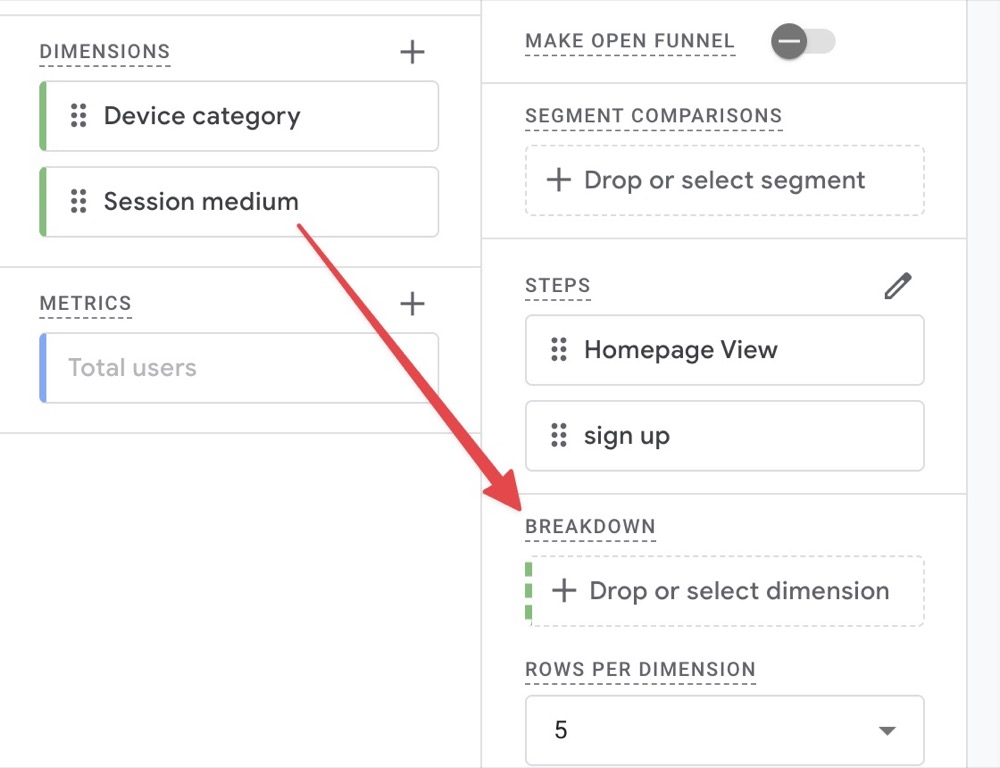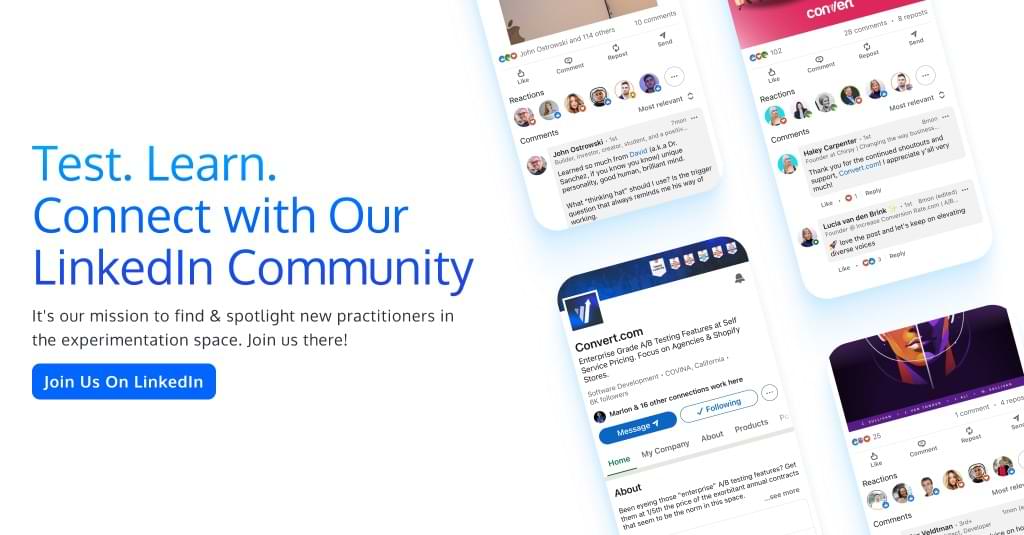How 80% of Your Analytics Actions Can Come from One GA4 Report
I hope we are all past the “GA4 isn’t useful” language. I try not to judge others. But when something like that is said, it’s hard not to. 🙊
Not because I’m a big GA4 fanboy (I’m not). It’s because the tool is fairly irrelevant – what matters is how you use it.
GA4 is incredibly powerful, and I’m going to walk you through one report that can answer 80%+ of your marketing analytics questions.
The Report That Gives You Wings
Explore reports in Google Analytics 4 are a great way to answer almost any marketing question.
First off, here is the report I’m referring to:
Inside Explore, a Funnel exploration technique is what we want.
A Standard funnel works for visualization type, but you will want to move to a Trended funnel if you want to see a time-series line chart.
Once you have those two configured, head to the Steps section to set up your funnel:
If you have done your pre-work, this setup is EASY. I share examples of what pre-work should look like in my videos below, but here is an example of mapping the funnel and sharing the events we’re tracking:
See how easy it is to just read the names and copy/paste them into the funnel report?
And, if you plan your naming conventions right, it’s just downright EASY to build a complex funnel that makes you look like a master analyst:
So easy, GPT-5 could do it? (Maybe… probably not. 😆)
The Reports That Slow You Down
Spoiler: it’s the Overview-type reports.
At times, the Traffic acquisition: Session source / medium report can be a useful, quick way to find answers to core attribution questions:
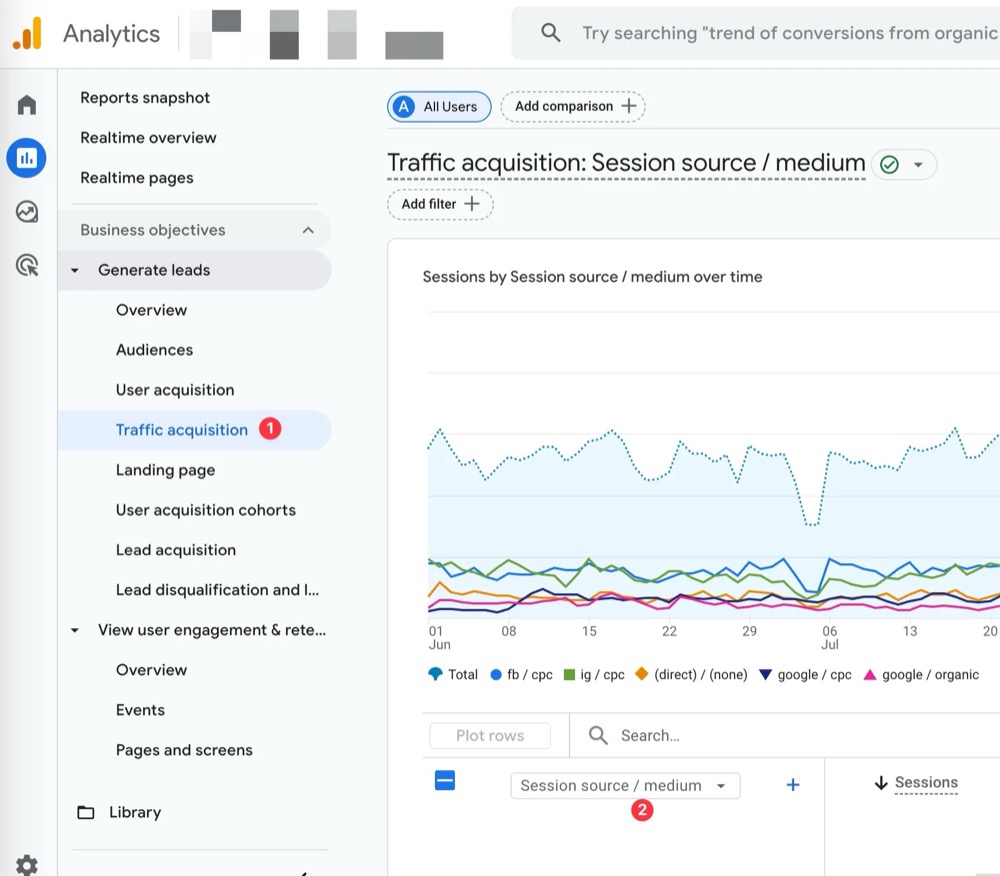
The User acquisition report revolves more around “first touch” type activities, which puts you on the path to playing the attribution game… and that’s a game I choose not to play.
A better question to ask is, “What was this traffic source supposed to do?”
Sometimes that’s best asked at the campaign level: “What was this campaign supposed to do?”
This example shows how our naming convention makes it obvious: “Prospecting” in the name tells us it’s not supposed to generate tons of leads. We’re measuring whether it’s introducing people to the offer.
More of my thoughts on overview and specific built-in reports here:
The Necessary Prep to Answer ANY Question
First off, ask, “What are we trying to solve for?”
It’s amazing how freeing that can be at times (even outside of analytics and work, just in life). Oftentimes, we haven’t spent enough time getting clear about what problem we are trying to solve for.
In those cases, I would recommend pausing analytics work and understanding the problem at hand first.
Here is a useful way to prep, so that when you go into a GA4 Funnel Explore report, you aren’t going back and forth, but have all the information you need:
Now to my favorite part. Here, I walk you through how to build a custom Funnel exploration report step by step:
When to Use Open Funnels vs. Closed Funnels
Open vs. Closed is a setting inside GA4’s Funnel Explore reports:
Open funnels (for 2 or more steps) means users can perform the steps in any order – flowing in and out regardless of the order. More common for lead generation companies.
Ecommerce companies generally have a bit more linear user journey, and as a result, could get away with not making their funnel open.
That said, an open funnel reflects reality, so I recommend at least toggling this to get an idea of how many users flow back and forth on a step.
I generally keep my “questions” for a funnel pretty simple, usually two steps, like: “How many homepage visitors clicked the CTA button in the hero section? Or “How many users who landed on a blog page went on to check out any other part of the site?”
Limits of the Report
Some limits to be aware of with GA4 Funnel Explore reports:
- Building complex funnels isn’t what this was built for.
If you don’t have a very well thought-through GA4 event naming convention, chances are you will have to get GA4 data into BigQuery or Looker Studio to manipulate. - Event parameters don’t work here.
As you saw with the event naming strategy above, a smart naming plan makes it very easy to configure it and even easier to generate a highly useful report:
Recap of Making the Most of GA4’s Best Report
- Don’t get overwhelmed in GA4. Start with writing down (I literally did this on a piece of paper in the early days) the question you are trying to have answered before you open up GA4.
- Most questions have some form of “sequential” element to them (first this happens, then this happens). Think in those terms and you will be on your way to building funnels to take action with your marketing and testing like never before.
- Initially, just focus on the basics with a “standard funnel” and “steps”:
- After that, you can switch the view to Trended funnel to see the trends of that funnel you just built over time (highly useful for forecasting and planning).
- You can add in a dimension to a “breakdown” to better analyze how different traffic sources can change the funnel steps. I like to do this, but I always keep it “high level” – what I mean by that is I never add more than 1 of these dimensions and always think “parent categories first, children categories second”. An example would be session medium always before diving into session term or session content (that would make for a messy/complex report):
- Make sure you are able to answer the original question you set out to answer in here.
- Stay out of the built-in reports, as those will only leave you with most questions! This report really can answer many of your GA4 questions if you learn to be a power user with it.
Happy customizing!
Written By
Ryan Levander
Edited By
Carmen Apostu